The topics covered in this webinar include:
- Navigating the report manager
- Commonly used reports from each report group:
- Employee reports
- General reports
- Leave reports
- Payroll reports
- Roster reports
- Timesheet reports - Using the export manager for:
- Journal exports
- SAFF exports for super
- Export templates
A more detailed summary of what is covered in this webinar:
Employee Reports
- Employee qualification expiry - Shows what qualifications are going to expire during a date range
- Employee unavailability – An unavailability list for the period
General Reports
- License Count – This will show you your current license usage
- Requests - Shows all the inbound requests that have come in to the message centre, such as leave requests
Leave Reports
- Leave entitlements (Base Rate) - Shows the current leave balances
- Leave entitlements (Opening balance, pro rata) - Shows the accruals and when payrates have changed
- Leave payment analysis (Employee department, compact) - Looks at the percentage and cost of leave taken versus hours worked for a period
Payroll Reports
Activity
- Activity summary (payslip breakdown) – Shows time sheet information and the payslip information per person
Billing
- Inter-location billing (roaming employees only) – Shows which departments needs to be billed based on the employee’s default and timesheet hours
Department costs
- Cost Summary (department roll-up) - Cost splits for employees
- Gross hours (breakdown) - Good for daily breakdowns
- Gross Hours (Day summary, averages) - Good for LSL
Journal
It helps if you have added the Account ID’s (GL codes) to your departments under the location manager
- Journal summary (manual entry, acc no., roll-up) – Totals for the Locations
- Journal summary (manual entry, location / dept, acc no.) – Total for each department
PAYG
- Employee year-to-date (compact) – Shows what is being sent to the ATO via STP. However, this is missing the RSEC figure that is calculated at the time of submitting STP using the wizard. To see this, run the Super report – Payment types and look in the Sal Sac Column
- PAYG summary (YTD adjustments, compact) – This will show any YTD adjustments that have been made during payroll via the allowance manager
Payroll Summaries
- EFT banking Summary
- Payroll allowance / deductions – Select the specific allowances that you want to report on
- Payroll summary (compact) – What has been processed in the Payroll, based on the employee’s default departments
- Payroll summary (period detail) – Shows you the breaks for each payroll period
Payslip Series 2
Most common payslips – it will depend on what you want to show. All show Annual leave (AL) or AL + LSL; RDO; TIL or all Leave types. The Custom ID can be added on the employee details personal screen
Superannuation
- Superannuation fund summary (payment type) – Shows the breakdown of different super contribution types
- Superannuation monthly summary – Show the totals of super to be payed per month or groups of months
Roster Reports
Standard
- Roster (daily, break times, earliest shift, leave) – Show general notes
- Roster (employee, break times) – Show the actual clocked break times
X-Y Grid
These are often good to set as the default roster report to print out and pin up in the office
- Roster (X-Y, employee) – Coloured roles – you might want to add short codes to the roles to help your employee’s see what role that are rostered for
- Roster (X-Y, role) – Coloured roles - Most similar to the role view of the rosters - you might want to add short codes to the roles to help your employee’s see what role that are rostered for
Timesheet Reports
Rostered/Worked Hours
- Time sheets breaks (employee) – Shows the actual break times
- Time sheets (daily, general or incident notes) – shows the time sheets and any notes that have been added
Rostered/Worked/Paid Comparison
- Time sheet comparison (Payment details) – Shows the difference between what was rostered, actual hours and what was paid – needs to be run after a payroll